How to fix #CM2 software can not run
Posted: 06 Dec 2021, 11:34
If Infinity software can not run or exit silently or disappear it means your PC should be configured well for your work.
1. Disable AVAST | Windows Defender | Other antivirus
2. Disable Virtual Machine Engine
3. Cure your PC with free Antivirus - https://free.drweb.com/download+cureit/gr/?lng=en
If software files was damaged by virus - delete C:/InfinityBox/CM2MT2/ or /CM2SP2/ or /BEST2/ software folder completely and reinstall it.
4. Uninstall or temporary Disable sharing tools like Flexihub, virtualhere, teamviewer, anydesk, ultraview, ammyy admin and similar
Probably you should delete spy Flexihub files manually and Reboot PC after that
5. Uninstall or temporary Disable remote admin tools, also stop Services:
Start -> Run -> type there services.msc and click Ok
or
- Right click on This PC => Manage => Services and Applications => Services => Double click to service
- Click to [ Stop ] button
- Select Manual and click to [ OK ]
6. In case of Misconfiguration run DongleManager and make [1] and [2] and after that click to link [3] for info
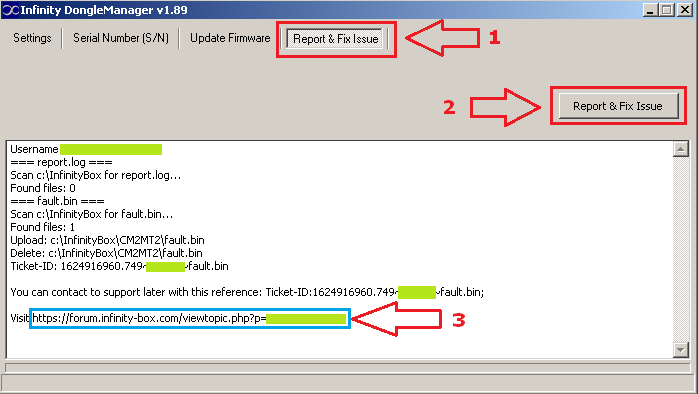
7. If problem still exist run Process Explorer
Go to menu File -> Save and copy/paste text from the saved file here
1. Disable AVAST | Windows Defender | Other antivirus
2. Disable Virtual Machine Engine
3. Cure your PC with free Antivirus - https://free.drweb.com/download+cureit/gr/?lng=en
If software files was damaged by virus - delete C:/InfinityBox/CM2MT2/ or /CM2SP2/ or /BEST2/ software folder completely and reinstall it.
4. Uninstall or temporary Disable sharing tools like Flexihub, virtualhere, teamviewer, anydesk, ultraview, ammyy admin and similar
Probably you should delete spy Flexihub files manually and Reboot PC after that
Code: Select all
c:\windows\system32\ftusbsrv.exe
and probably the next:
c:\windows\system32\fusbhub.sys
c:\windows\system32\vuhub.sys
c:\windows\system32\eusbstub.sys
c:\windows\system32\evsbc9.sys
c:\windows\system32\evserial9.sys
Code: Select all
TeamViewer
Anydesk
Ultraviewer
Ammyy Admin
or
- Right click on This PC => Manage => Services and Applications => Services => Double click to service
- Click to [ Stop ] button
- Select Manual and click to [ OK ]
6. In case of Misconfiguration run DongleManager and make [1] and [2] and after that click to link [3] for info
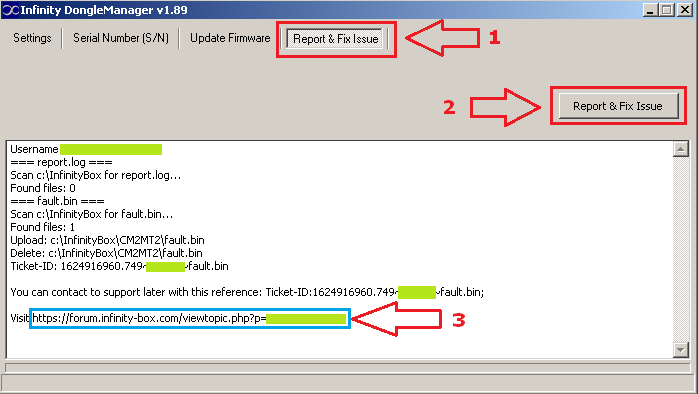
7. If problem still exist run Process Explorer
Go to menu File -> Save and copy/paste text from the saved file here