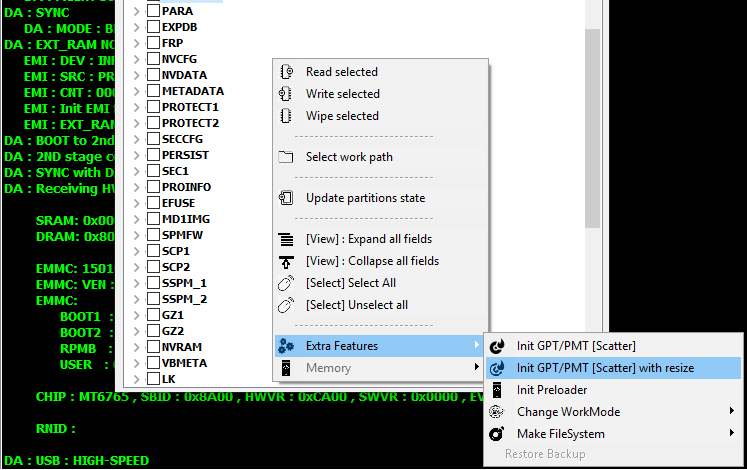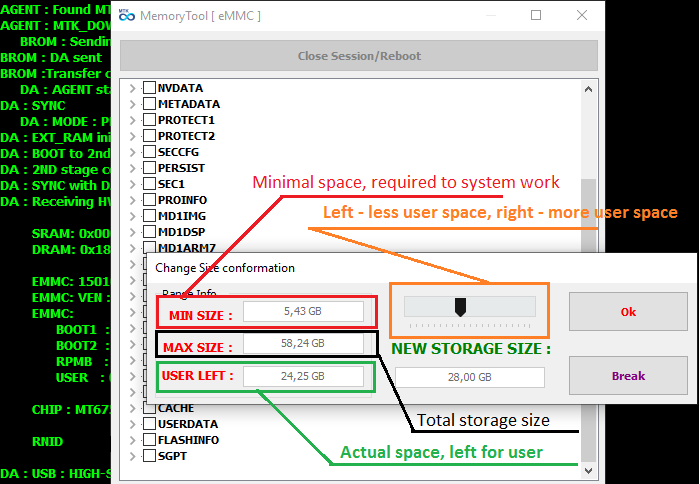Init GPT/PMT with resize option
Posted: 30 Aug 2021, 12:39
Professional people know a lot about damaged and semi-damaged flash chip. In most case the onlybway to repair phones with semi-damaged flash chip is SOLDERING.
Not so many people ready to make this work.
But now you can try to fix phone with semi-damaged flash chip WITHOUT SOLDERING!
The idea is: set limit for flash chip space usage. So f.e. if your phone has 16Gb flash and part of it is damaged you can set a limit and use only 10Gb instead of 16Gb.
In this case phone will have less memory but phone WORKS!
During last days it was done many tests and result is: 6 out of 11 completely dead phones become alive WITHOUT SOLDERING!
Yes yes, I know, you are very smart and you may say "and what?" The amswer is: make your phone alive without soldering and see result after some time!
HowTo :
1. Init MemoryTool
2. By clicking right mouse button, select in context menu Extra -> Init GPT/PMT with resize
3. Select scatter for your device ( you always can read it from this device )
4. In new menu, by moving track, select desizer user size. Left - decrease, right - increase.
5.1 In order of TEST try recommend set left corner with smaller User Size.
5.2 In case of success test - operation can be repeated with bigger value.
6. Close MemoryTool. Make SmartReset to accept changes.
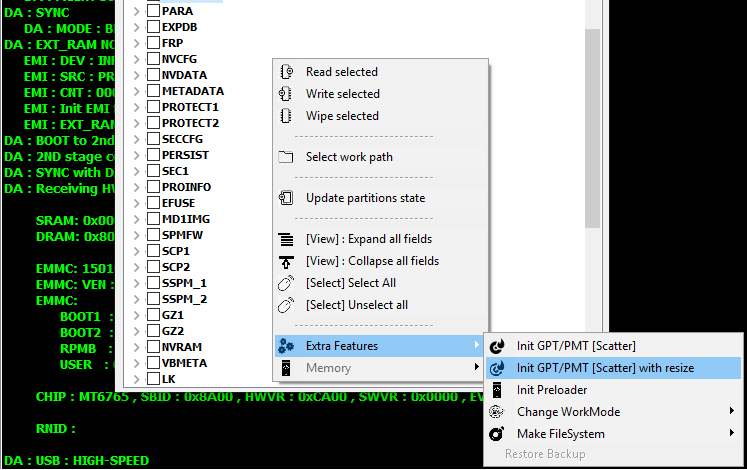
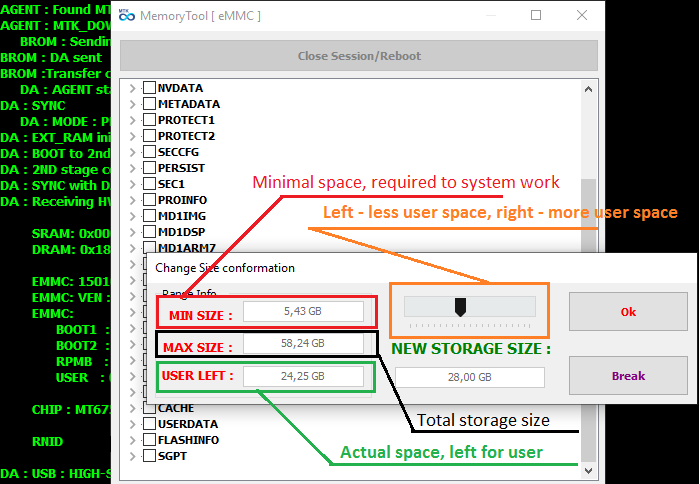
Not so many people ready to make this work.
But now you can try to fix phone with semi-damaged flash chip WITHOUT SOLDERING!
The idea is: set limit for flash chip space usage. So f.e. if your phone has 16Gb flash and part of it is damaged you can set a limit and use only 10Gb instead of 16Gb.
In this case phone will have less memory but phone WORKS!
During last days it was done many tests and result is: 6 out of 11 completely dead phones become alive WITHOUT SOLDERING!
Yes yes, I know, you are very smart and you may say "and what?" The amswer is: make your phone alive without soldering and see result after some time!
HowTo :
1. Init MemoryTool
2. By clicking right mouse button, select in context menu Extra -> Init GPT/PMT with resize
3. Select scatter for your device ( you always can read it from this device )
4. In new menu, by moving track, select desizer user size. Left - decrease, right - increase.
5.1 In order of TEST try recommend set left corner with smaller User Size.
5.2 In case of success test - operation can be repeated with bigger value.
6. Close MemoryTool. Make SmartReset to accept changes.